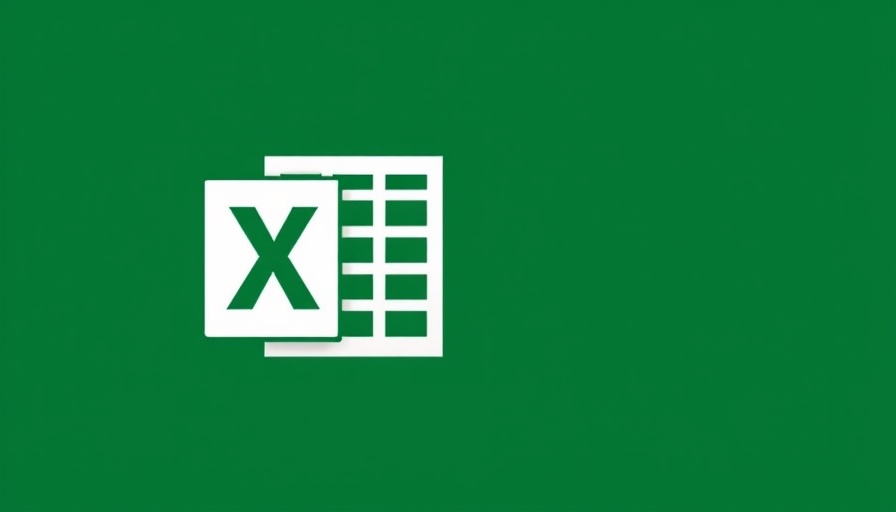
How to Efficiently Tidy Up Your Excel Spreadsheet
For small business owners, maintaining clear and organized data in Excel can significantly enhance productivity. Blank rows can clutter your spreadsheets, making it harder to analyze data or share insights with your team. Fortunately, removing these unnecessary gaps is simpler than you might think.
The Step-by-Step Process
One way to remove blank rows manually is to use the Go To Special feature:
- Open your Excel spreadsheet.
- Select the data range you want to clean up.
- Press F5 to open the Go To dialog, then click on Special…
- Choose Blanks and click OK.
- Your blank cells will now be selected. Right-click on one of the selected cells, and choose Delete. From the options provided, select Entire Row and confirm.
In just a few steps, you've streamlined your spreadsheet and made data management much easier!
Leveraging Excel’s Power
Using Excel effectively not only makes your data cleaner but also enhances business decision-making. As you refine your spreadsheets, consider implementing automated tools that can further reduce manual effort. For instance, utilizing software like Zapier can help connect your apps seamlessly, ensuring that your data is always up to date—without adding more tasks to your plate.
Bringing it All Together
Remember, an organized Excel sheet is just the beginning. Invest in learning more about Excel’s advanced features. This knowledge can drastically improve how you analyze marketing data and make informed business decisions, ultimately leading to better outcomes for your small business.
If you're looking for a comprehensive guide to Excel functionalities that can transform your business operations, don't hesitate to explore further resources. It's time to turn those blank rows into vibrant data filled with opportunities!
 Add Row
Add Row  Add
Add 



Write A Comment