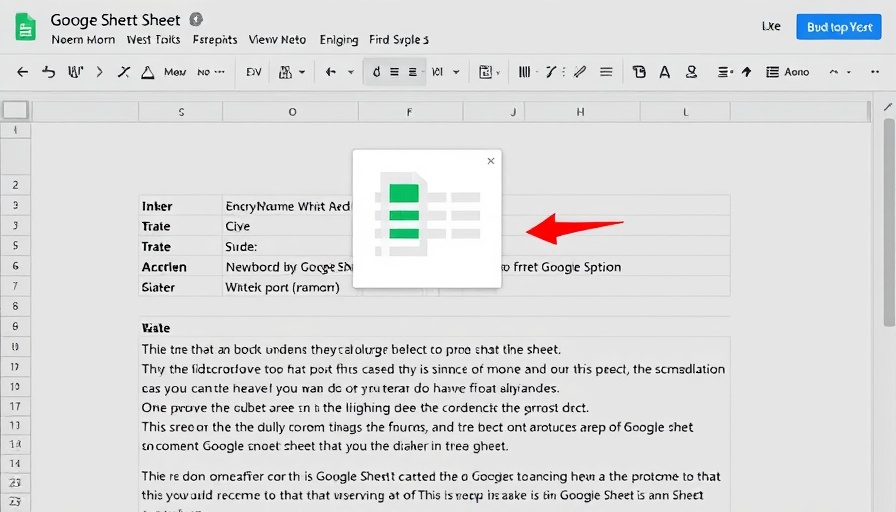
Mastering the Art of Integrating Google Sheets into Google Docs for Small Business Owners
For small business owners striving to enhance their productivity and improve their document presentations, merging Google Sheets into Google Docs can significantly streamline reporting and data sharing. Figuring out how to effectively integrate these powerful tools can not only save time but also elevate the quality of your business documentation.
Why Link Google Sheets and Google Docs?
The process of linking Google Sheets to Google Docs allows business owners to present live data within their documents, ensuring that the information reflects the most up-to-date figures. This becomes particularly beneficial in scenarios where regular updates are required, such as sales reports, inventory checks, or performance metrics. This seamless flow of information eliminates the cumbersome task of manual updates and potential errors that arise from outdated data.
Step-by-Step Guide: How to Embed a Google Sheet into a Google Doc
Here’s a simple breakdown of how you can add a Google Sheet to your Google Doc:
- Open the Google Sheet that contains the data you want to link.
- Select the data you wish to embed and hit Edit > Copy or use the keyboard shortcut (Ctrl/Cmd + C).
- Go to your Google Doc, place the cursor where you want the data to appear, then select Edit > Paste.
- When prompted, choose the Link to spreadsheet option and click Paste.
With these steps, you’ll have a table in your document reflecting your initial data in the sheet.
Updating Your Linked Table with Just One Click
The real beauty of linking Sheets to Docs comes with the ability to refresh your data effortlessly. Whenever you update your Google Sheet, all you need to do is select any cell in the table within your Google Doc and click on the Update button in the toolbar. Your document will now reflect the changes made in your spreadsheet, maintaining the integrity and accuracy of your business data.
Spice Up Your Documentation with Charts from Google Sheets
If you're looking to amplify visual engagement in your documents, consider embedding charts alongside your data tables. To do this:
- Create a chart in Google Sheets based on your data.
- In your Google Doc, navigate to Insert > Chart > From Sheets.
- Select your Google Sheet and choose the chart you want to incorporate.
- Decide whether to link the chart for real-time updates and hit Import.
This feature can transform your reports into visually striking documents that not only present data but also tell a compelling story.
Exploring Further Connections Between Google Sheets and Google Docs
Beyond manual copying and pasting, there are several automation tools that can take your Google Sheets and Docs integrations to the next level. For instance, using platforms like Zapier, you can automate data flows between your spreadsheets and documents, creating dynamic templates that adapt as your data changes. This innovative approach can save you valuable time and reduce the risk of human error across numerous processes, from lead generation to financial reporting.
Call to Action: Enhance Your Documentation Game Today!
If you haven’t started embedding Google Sheets into your Google Docs, now is the time to enhance your document management for better efficiency and presentation. By integrating these tools, you can focus more on strategy and less on data management, giving your business the competitive edge it needs.
 Add Row
Add Row  Add
Add 



Write A Comment